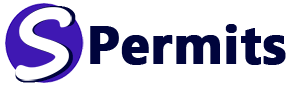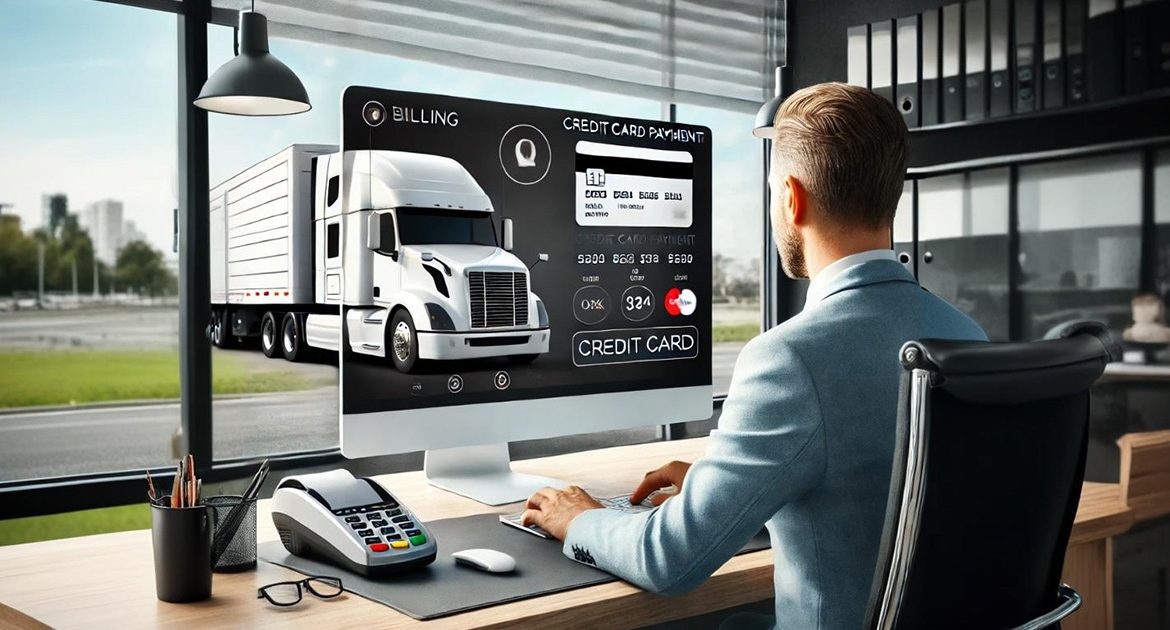Keeping your billing and payment details up to date is essential for seamless transactions. This guide will walk you through how to manage your billing profile and credit cards securely on Synchron Permits. For a video walkthrough, you can also watch our tutorial below or on Youtube.
Accessing Your Billing Profile
To access your billing profile:
- Login to your account by clicking here. Click on your Profile avatar located on the top right of your screen and select Billing.
- You can then add cards, update your billing email and billing address.
Adding and Managing Credit Cards
- Access your wallet through this link then click on “Add New Card”.
- Enter the required card details:
- Card number
- Name on the card
- Expiration date
- CVV code
- Provide the billing details:
- Company name (if applicable)
- Billing email (where invoices will be sent)
- Billing address, including city and state
- Review and accept the Terms and Conditions, which cover refund policies, cancellations, privacy, payment and delivery.
- Once completed, your card will be securely stored with Stripe, a leading online payment processor. Synchron Permits does not store any card information on its servers.
Invoice Billing and Customization
- If you prefer all invoices to be sent to a specific accounting email instead of the cardholder, update the billing email in the Invoice Billing section.
- Enter the Company Name, Address, and Accounting Email to ensure accounting teams receive invoices instantly.
- This setup allows businesses to keep track of their financial transactions efficiently.
For further guidance, you can watch our video tutorial or reach out for support.